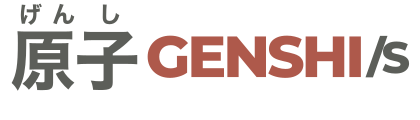Text Field
This component can be used to present text fields and other keyboard input fields such as passwords, emails, phone numbers or URLs.
Use the TextField component to render a text field.
import {TextField} from '@makigas/genshi-svelte';
<TextField
label="User name"
placeholder="Type your username"
helper="Your username must have between 3 and 10 characters." />Additional types
This control can also be used to render the following types:
- Passwords (type=“password”)
- Email (type=“email”)
- Number (type=“number”)
- Telephone (type=“tel”)
- URL (type=“url”)
- Search (type=“search”)
- Datetime (type=“datetime”)
- Date (type=“date”)
- Time (type=“time”)
- Color (type=“color”)
- File (type=“file”)
Monospace
Add the mono prop to the component to render in monospace font.
Disabled and read only
Add the disabled prop to disable the control.
Add the readonly prop to make it read-only.
Icons
You can use the iconBefore and iconAfter attributes to pass a Lucide component const to render
it at the start or at the end of the field.
Validation
You can add the validation prop to mark the field as valid or invalid with either the "valid" or "invalid" string. Absence of this prop will mark the field as default.
Sizes
You can use the size prop to change the size of the component.
If you don’t want to use the default medium size, change it via the size parameter, which accepts
one of the possible values in: xs sm md lg xl.